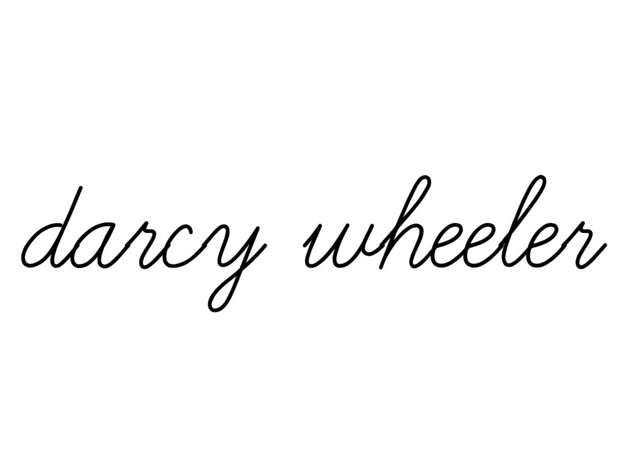I often shoot with a Canon EF 24-70mm lens as I find it to be versatile and my favorite for travel photography. However one of its "flaws" is that at its widest focal length, a slight to sometimes-very obvious vignetting and distortion occur.
To the left: a slight darkening occurs around the edges of the frame, a distortion caused by some lenses. To the right: corrected version.
This can be fixed with the click of a button in Lightroom. Simply go to the Develop panel and under Lens Corrections check "Enable Lens Corrections".
The Enable Profile Corrections feature can be found in the Develop menu in Photoshop.
While this trick is not for every image, it certainly is a life-saver with others. Here are some other before and after examples where Enable Lens Corrections helped correct the lens distortion and vignetting.
Why remove vignetting? It's a stylistic choice for one, but should you continue to edit the image, the vignetting will just get darker and heavier and harder to remove. I personally find it to be a distraction in skies, stealing your eyes from the actual subject matter.
Yet in some cases, vignetting isn't a distraction, as it rounds the image and makes your eyes focus towards the subject. For instance, the image below, I actually prefer with the lens distortion, rather than the 'after'.
What do you think? Vignetting? No vignetting? My say is that it just depends on the photo, as vignetting isn't necessarily a bad thing, unless it distracts.