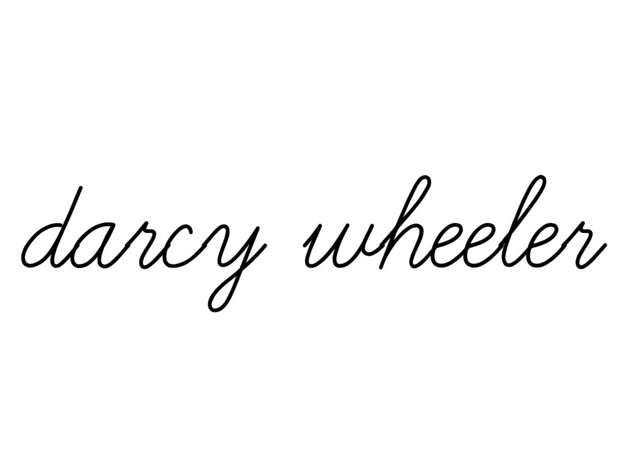I recently wrote a white paper on the best practices for image SEO and thought I'd reintroduce some of the ideas here. While some concepts in the white paper are tailored to WordPress sites, the gist of it can still be applied to using images with most CMSs, including Squarespace. (I will explain some of these differences below.)
With that said, here are several important SEO tips to keep in mind when using visuals in your written content:
1. Naming Your Images
Don't just upload your images straight from camera if you want them to rank. Instead of uploading your image as “IMG_6594.JPG” try using a keyword rich name, like “sunset-mountain-kilimanjaro-japan” if you have a picture of that specific mountain.
It’s also important to use dashes ( - ) and not underscores ( _ ) when separating keywords, as Google looks at underscores as a joiner of words, rather than a separator.
Keep in mind that with Squarespace you have the option to add your own file name. Just hover over the image and click Edit. There you'll see the opportunity to change the Filename.
2. Compress Images For Faster Load Times
Images can bog a site down if they aren't optimized for upload. Some CMSs, including WordPress, have plugins you can install to compress your images when you upload them, however, doing this with Squarespace isn't possible. They recommend the image you upload is 2,500 pixels wide maximum and that's for larger screens.
Image size is important to image SEO because Google will penalize your site if a page fails to load rapidly. A slow site will cause your images to not rank as well, which means less traffic for you.
See here for more on formatting your images for the web with Squarespace.
3. Add Alt Text To Your Images
Alt (alternative information) text was originally intended for the visually impaired but is also used by search engines to interpret what your content is. Since search engine bot crawlers cannot
technically “see” your images, these fields act as clues to what your visual content contains.
Adding alt text to your images in Squarespace might seem confusing but after a little research, I found that the caption is used as the image's alt text. This is quite different from WordPress in which the comment/caption is separate from the alt text.
Also, in Squarespace, if you don't manually add alt text to an image (meaning you don't add a caption), the image's file name will serve as alt text.
4. XML Image Sitemaps
Image sitemaps help get your images noticed by Google, including those that can’t be crawled (e.g. images loaded by JavaScript code).
Sitemaps give search engines more information about the images available on your site so they can understand and index your content better. That way none of your images ever go unseen by
search engines.
With Squarespace, your site comes using the .xml format. You can view your sitemap by adding "/sitemap.xml" to the end of your domain. You'll want to copy this domain before submitting your sitemap to Google.
To submit your sitemap to Google:
1. Log into your Google Search Console Account
2. View the Navigation Bar on the left titled Dashboard
3. Select Crawl > Sitemap
4. Hit the Add/Test Sitemap button by
Once you've done that, you'll be all set to ensure all your images get crawled by Google.
5. Text Alignment Surrounding Keywords
Keep in mind that a page that ranks higher will result in higher ranking images. Therefore, you’ll want your main keyword to be peppered throughout the page, including the title, header (e.g. H1, H2…), URL, and within the body of the text. But be sure not overstuff your content with the keyword...only use it where it makes sense!